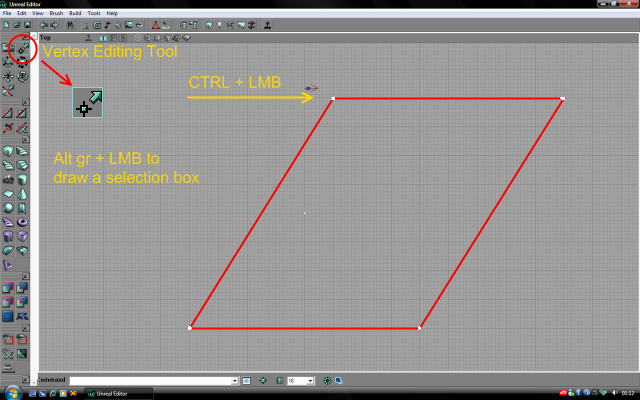Difference between revisions of "Vertex Editing Tutorial"
(→Notice) |
(→Notice) |
||
| Line 26: | Line 26: | ||
==Notice== | ==Notice== | ||
To | To draw a square around verticles hold Ctrl + Alt + LMB. | ||
Revision as of 20:25, 16 September 2009
Vertex Editing is the very base of using brushes. It simply is a question of selecting and moving the vertices of the brush you have selected.
Simple Vertex Editing
The first thing you have to do is create a brush and select it. Once this is done, there are two ways to move the vertices. The basic version is moving them one by one. To do this, clic on one of the vertices of your brush. This will make this vertex the brush's pivot. The selected vertex should become a cross instead of a simple point.
Once this is done, hold the left alt key and the LMB down, and move your mouse. The selected vertex will move accordingly.
Advanced vertex Editing
This will do the trick if you only need to move a couple of vertices on a very simple brush. If you need to move a lot of vertices (say you're using the terrain brush builder), you have a better tool to use : the Vertex Editing tool (the top-right tool of the left toolbar in UnrealEd).
Select a brush and select this tool. Your mouse will change to a white square with two line connecting it to two black squares. To select some vertices, hold LMB and the left alt gr key down and draw a square around the vertices you want to move in one of the 2D viewports. Once you have all the vertices you want inside the square, let it go. The vertices you selected are now white. Notice that if several vertices are on the same place in the 2D viewports, all the vertices under the one you included will be selected. This is a different behaviour from the simple vertec editing, where you could only select the first vertex in front of you.
Once you have selected the vertices, hold down ctrl and LMB and move the vertices you want.
Troubleshooting
Two dangerous things can happen. The first one is putting two vertices at the exact same place (for instance, making a prism out of a cube). This will get you a general protection fault crash with the message FPoly::Finalize<-FPoly: Not enough Vertices (0).
The other thing that could get wrong only happens if your faces are not triangles. It requires a little knowledge in 3D geometry :
- A plane can be defined by three points.
- A square side has four vertices.
- Hence, if you move only one of the four vertices of a square, you can create BSP erros because you're profanating geometry !
Let's say I have a square, horizontal sheet of paper. If I pull on of the corners up, somewhere, the sheet has to be fold. This create a line where the folding happens. In 3D, the folding lines are the edges of your brush. The problem is that if you pull up the corner of a sheet that does not have a folgin line (read : a square face that isn't split into two triangles with a diagonal edge), you'll have problems : the engine has to "guess" a non-existing edge. And he doesn't like that. If you really need to do something along these lines, split the brush or use a tesselated cube.
Notice
To draw a square around verticles hold Ctrl + Alt + LMB.